- * Fix. BTree. BTNode false
- * Fix. Exclusions. Laravel service routes added to url exclusions.
- * New. Integration. OpenMage integration and exclusions added.
- * Fix. Spam protection. Request parsing fixed.
- * Fix. Spam protection. JS including fixed.
- * New. Exclusions. Exclusion by sign in the form POST data implemented.
- * Upd. Exclusions. URL. Hardcoded URL for login page removed.
- * Fix. File.php. Serialization issue fixed.
- * Fix. CleantalkRequest.php && BTreeLeaf.php. Creation dynamic properties fixed
- * Fix. Helper. HTTP request. Get params preparing fixed.
- * Mod. Exclusions. Recursive array check if provided.
- * New. Integration. vBulletin CMS support implemented.
- * Fix. Code. CleantalkResponse.php - PHP 8+ fixed.
- * Fix. Code. BTreeLeaf.php - PHP 8+ fixed.
- * Fix. ConvertUTF8. Editing the regex pattern
How to Update the Universal Anti-Spam Plugin
1. Make backup copies of your website files and database.
2. Go to the settings of the Universal Anti-Spam Plugin here:
http://Your-Website-Address.com/cleantalk/settings.php
You will need to use your access key. You can find it on your Anti-Spam Dashboard here: https://cleantalk.org/my?cp_mode=antispam
3. Click the link "Uninstall" in the top corner and confirm your action in the small pop-up window:

4. Download (the link is at the top of this page or use the link given to you personally) and unzip the "cleantalk" folder into your websites' ROOT folder.
5. Go to this address:
http://Your-Website-Address.com/cleantalk/install.php

6. Enter your access key and click the button "Install" to continue with the installation:

The Universal Anti-Spam plugin will write its code to your index.php file by default. If your contact or registration forms are located in different files/scripts, list them in the "Advanced configuration" section separated by commas. Also, you can set an additional password to the plugin settings.

At the end of the successful installation, you will see this message:
.webp)
Optional: You can test any form of your website with this special email address stop_email@example.com. Every submit with this email will be blocked. There is an example of a website registration interface on the image below:
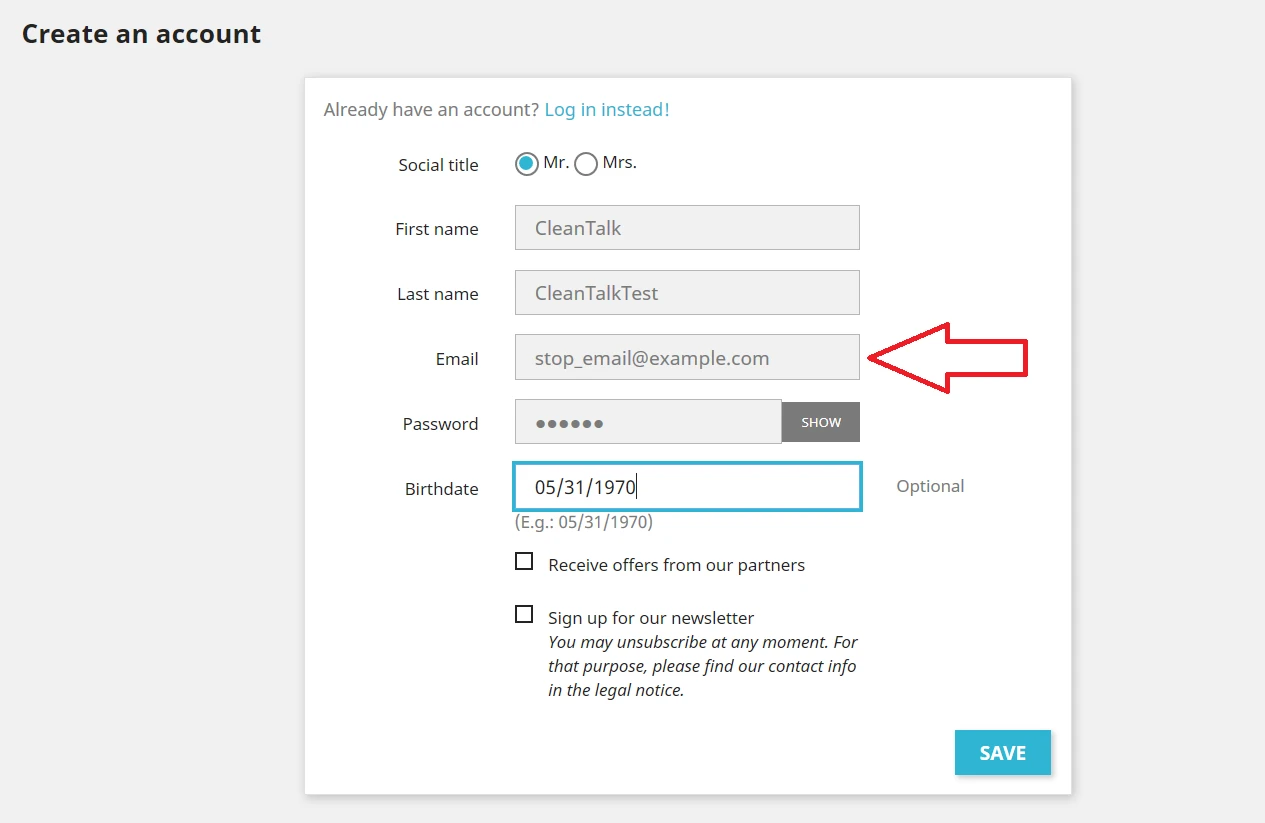

Сongratulations! The update process is finished!
Please go to your Dashboard to see your Anti-Spam status, add new websites or manage existing ones!
It would also be interesting
- How to use WP-CLI with the Anti-Spam pluginHow to use WP-CLI with the Anti-Spam plugin WP-CLI is a command-line tool for WordPress development and...
- How to Block Facebook Crawler Bot with CleanTalk for WordPressHow to Block Facebook Crawler Bot with CleanTalk for WordPress A specific crawler you might encounter...
- Stopping Google StoreBot Crawler SpamGoogle StoreBot crawler, a bot designed to collect product data for Google Search, has been abusing its...